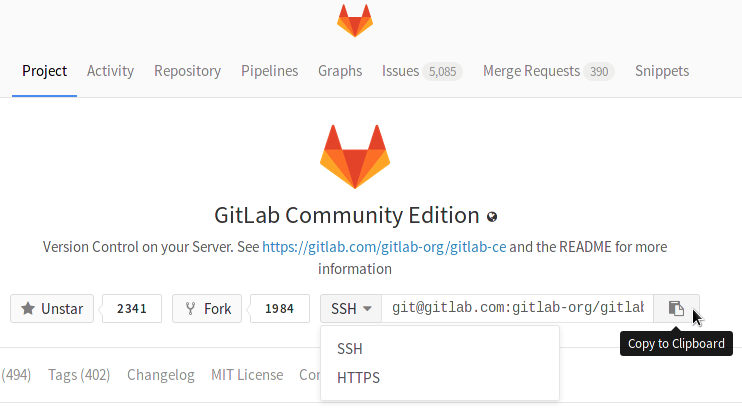Command Line basic commands
Start working on your project
In Git, when you copy a project you say you "clone" it. To work on a git project locally (from your own computer), you will need to clone it. To do this, sign in to GitLab.
When you are on your Dashboard, click on the project that you'd like to clone. To work in the project, you can copy a link to the Git repository through a SSH or a HTTPS protocol. SSH is easier to use after it's been set up. While you are at the Project tab, select HTTPS or SSH from the dropdown menu and copy the link using the Copy URL to clipboard button (you'll have to paste it on your shell in the next step).
On the command line
This section has examples of some basic shell commands that you might find useful. For more information, search the web for bash commands.
Clone your project
Go to your computer's shell and type the following command with your SSH or HTTPS URL:
git clone PASTE HTTPS OR SSH HEREA clone of the project will be created in your computer.
Note: If you clone your project via a URL that contains special characters, make sure that characters are URL-encoded.
Go into a project directory to work in it
cd NAME-OF-PROJECTGo back one directory
cd ..List what’s in the current directory
ls
List what’s in the current directory that starts with a
ls a*
List what’s in the current directory that ends with .md
ls *.mdCreate a new directory
mkdir NAME-OF-YOUR-DIRECTORYCreate a README.md file in the current directory
touch README.md
nano README.md
#### ADD YOUR INFORMATION
#### Press: control + X
#### Type: Y
#### Press: enterShow the contents of the README.md file
cat README.mdRemove a file
rm NAME-OF-FILERemove a directory and all of its contents
rm -r NAME-OF-DIRECTORYView command history
historyExecute command 123 from history
!123Carry out commands for which the account you are using lacks authority
You will be asked for an administrator’s password.
sudoShow which directory I am in
pwdClear the shell window
clear